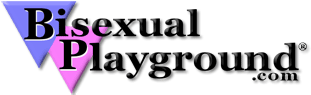BisexualPlayground.com has Bisexual Chat, Bisexual Chatrooms for Men, Women, and Couples looking to chat
Forums, and How to Use Them

The Forum is a place where members can discuss general topics, share feelings, experiences, suggestions, and post personals under their own state's category. There are many different categories to choose from including Personal Advice, Success Stories, and Erotic Poetry. There is a category for personals in every state/province which are available to all members. In addition to the State categories, there are six public and seven Paid Only categories.
To access the Forum, click the 'FORUM' icon in the toolbar on the top of every page. Once you've arrived in the Forum, you will notice a list of topics. This is the Recent Topics view. On the top you will see the words Recent Topics with a down-arrow. Tap or click this to display a list of the categories. Categories with a $ sign mean this category is for paying members only. Trial Members can 'Upgrade' to a Paid Membership to take part in these forums.
Topics that appear in Bold text have not been read by you. Once you read a topic, it will no longer be bold. If new messages are posted to a topic, it will become bold again, indicating there has been noew messages since you last viewed the topic.
Anyone can post in the state personals categories. This is a great way to let others in your area know what you are looking for. Chat isn't always the best place to go to advertise what you are looking for. Many more members read the Forums rather than Chat.
State forums are great for when you travel. For example, you can make a post in the state you are traveling to in order to let others know you will be coming to their state or city, and that you are interested in meeting members there. Remember though to give members enough advance notice to see your post and to respond. Don't post a request to get together the same day and expect an immediate response.
There are many great tools designed to make your post unique and special. One such tool is Forum Signatures. On the top you will see a purple Settings button. Click Settings to be brought to the Forum Settings page. Here you can add a personal quote or saying that you can add to your posts. You can use Forum Signatures to add your name, title, or your name and a saying as a few examples. For example, if you wanted the saying "Goddess wants us to be happy, otherwise She never would have created Internet Porn." to show up under your posts, you would do the following; Under 'Title' enter 'Internet Porn'. This will be used to reference this signature, so you can select it from a list. Under signature, enter the following; "Goddess wants us to be happy, otherwise She never would have created Internet Porn." Next, click the Add icon in the lower left, and you're done! Your signature will immediately appear under Forum signatures. You can always visit the Forum Signatures page later to edit, add, or delete signatures.
Now while you are composing a forum message, place the cursor where you would like to insert your signature, then click the Add Signature button on the right side, choose your signature by its title, and you're done! The signature will instantly be inserted into your post.
At the top of the Forums, you can search for posts by keyword. Just enter a word or phrase and click 'Search' to search the forums for that word or phrase.
Another great feature is the "Receive Forum Notifications" option, found in Settings. This is always good to use when you see a post or start one that you want to follow and keep up on. On the Forum Settings page, it says "Receive Forum Notifications?" All you have to do is click No (if you don't) or yes (if you do) want to receive email in your inbox to let you know about new posts to topics you're following. This is definitely a great way to stay on top of topics in busy categories.
Now every post you make and / or respond to, in your email you will receive a letter letting you know you have a reply and also will say who made the reply.
If you find that you're receiving too many notifications, you can always go back and turn Forum Notifications off.
Whenever you create a new topic or respond to an existing topic, that topic is automatically added to 'Saved Topics'. If a topic dies down or you lose interest and wish to remove it from your list, just go to the topic and click on the 'unsave this topic' button at the top of that post.
To make a new post, click the Post button. When making a post here are a few tips to remember. Good spelling helps. We all make mistakes and no one is perfect. If you feel unsure or think you misspelled something, use the spell check feature located at the bottom of the post box on the right side. Just remembr if ur post has laot of mispelings and its herd to rede peple aren't going want rede it
After making your post, always remember to hit the Post Topic button on the bottom right. Once after a few too many glasses of wine, I forgot to click the Post Topic button, so my post was never submitted. I went to my mail and got distracted. I later went to see if anyone responded and found no post. Needless to say I had to spend another hour rewriting it.
Use Icons to spice up posts. To learn more you can always come into chat and ask for an Icons 101 class. These can be a lot of fun and can help convey your emotions.
Remember people are only human. Everyone has feelings. Be careful what you say and how you say it. Debates and yes, even controversial subjects can be fun and stimulating, but remember everyone has a right to disagree, and to share their own perception of something. No one has the right to judge who is right or wrong. If a post gets out of hand, the webmasters have the right to intervene at their discretion.
Don't use derogatory terms in your post. Even if they aren't meant to hurt someone, they can be damaging. This goes for everywhere on the site. You are also not allowed to post anything deceptive or harmful. Read the Terms of Service under the Conduct section for a full list of things that aren't allowed.
The Subject is usually what catches a person's interest to get them to read it. Be creative and remember the subject of the topic is the first thing members see.
If you are going to reply to a post about hooking up with another BP member or a post asking for advice, check the date the original post was sent first before replying. It's possible that the member who made the original post isn't even on the site so you will not get a reply unless another member reads it and shows interest. The post may even be over a year old. Make a brand new post to introduce yourself. More members will notice and you won't have to go back later trying to weed out what members may be here. Open the post and look in the top of the upper left side of the page. Under Author it will give date, time, and the membername of the author.
If you open the post and discover the post is old and the member isn't on site, don't let that deter you from trying to connect. Drop them an email in their BP box. Wherever they are, they will get a notification of email awaiting them on BP. Who knows? It just may be your email bringing back that member and a new friend is made
If in doubt about what a Forum icon means, you can scroll down to the bottom of the Forum page and read the Key box which describes them, come in chat to ask a moderator or click on the "Click here for Assistance" box located in the bottom right hand side of every page.
Hope these tips help make your stay a pleasant one and you decide to make BP your home.
I won't sign off Spanking you with a Trout or throwing Tomatoes. I won't even tempt you by pouring a Beer or Martini down your Bra. I'm just going to say happy posting and enjoy the friendly members here at Bisexual Playground.
Lionessa
To access the Forum, click the 'FORUM' icon in the toolbar on the top of every page. Once you've arrived in the Forum, you will notice a list of topics. This is the Recent Topics view. On the top you will see the words Recent Topics with a down-arrow. Tap or click this to display a list of the categories. Categories with a $ sign mean this category is for paying members only. Trial Members can 'Upgrade' to a Paid Membership to take part in these forums.
Topics that appear in Bold text have not been read by you. Once you read a topic, it will no longer be bold. If new messages are posted to a topic, it will become bold again, indicating there has been noew messages since you last viewed the topic.
Anyone can post in the state personals categories. This is a great way to let others in your area know what you are looking for. Chat isn't always the best place to go to advertise what you are looking for. Many more members read the Forums rather than Chat.
State forums are great for when you travel. For example, you can make a post in the state you are traveling to in order to let others know you will be coming to their state or city, and that you are interested in meeting members there. Remember though to give members enough advance notice to see your post and to respond. Don't post a request to get together the same day and expect an immediate response.
There are many great tools designed to make your post unique and special. One such tool is Forum Signatures. On the top you will see a purple Settings button. Click Settings to be brought to the Forum Settings page. Here you can add a personal quote or saying that you can add to your posts. You can use Forum Signatures to add your name, title, or your name and a saying as a few examples. For example, if you wanted the saying "Goddess wants us to be happy, otherwise She never would have created Internet Porn." to show up under your posts, you would do the following; Under 'Title' enter 'Internet Porn'. This will be used to reference this signature, so you can select it from a list. Under signature, enter the following; "Goddess wants us to be happy, otherwise She never would have created Internet Porn." Next, click the Add icon in the lower left, and you're done! Your signature will immediately appear under Forum signatures. You can always visit the Forum Signatures page later to edit, add, or delete signatures.
Now while you are composing a forum message, place the cursor where you would like to insert your signature, then click the Add Signature button on the right side, choose your signature by its title, and you're done! The signature will instantly be inserted into your post.
At the top of the Forums, you can search for posts by keyword. Just enter a word or phrase and click 'Search' to search the forums for that word or phrase.
Another great feature is the "Receive Forum Notifications" option, found in Settings. This is always good to use when you see a post or start one that you want to follow and keep up on. On the Forum Settings page, it says "Receive Forum Notifications?" All you have to do is click No (if you don't) or yes (if you do) want to receive email in your inbox to let you know about new posts to topics you're following. This is definitely a great way to stay on top of topics in busy categories.
Now every post you make and / or respond to, in your email you will receive a letter letting you know you have a reply and also will say who made the reply.
If you find that you're receiving too many notifications, you can always go back and turn Forum Notifications off.
Whenever you create a new topic or respond to an existing topic, that topic is automatically added to 'Saved Topics'. If a topic dies down or you lose interest and wish to remove it from your list, just go to the topic and click on the 'unsave this topic' button at the top of that post.
To make a new post, click the Post button. When making a post here are a few tips to remember. Good spelling helps. We all make mistakes and no one is perfect. If you feel unsure or think you misspelled something, use the spell check feature located at the bottom of the post box on the right side. Just remembr if ur post has laot of mispelings and its herd to rede peple aren't going want rede it
After making your post, always remember to hit the Post Topic button on the bottom right. Once after a few too many glasses of wine, I forgot to click the Post Topic button, so my post was never submitted. I went to my mail and got distracted. I later went to see if anyone responded and found no post. Needless to say I had to spend another hour rewriting it.
Use Icons to spice up posts. To learn more you can always come into chat and ask for an Icons 101 class. These can be a lot of fun and can help convey your emotions.
Remember people are only human. Everyone has feelings. Be careful what you say and how you say it. Debates and yes, even controversial subjects can be fun and stimulating, but remember everyone has a right to disagree, and to share their own perception of something. No one has the right to judge who is right or wrong. If a post gets out of hand, the webmasters have the right to intervene at their discretion.
Don't use derogatory terms in your post. Even if they aren't meant to hurt someone, they can be damaging. This goes for everywhere on the site. You are also not allowed to post anything deceptive or harmful. Read the Terms of Service under the Conduct section for a full list of things that aren't allowed.
The Subject is usually what catches a person's interest to get them to read it. Be creative and remember the subject of the topic is the first thing members see.
If you are going to reply to a post about hooking up with another BP member or a post asking for advice, check the date the original post was sent first before replying. It's possible that the member who made the original post isn't even on the site so you will not get a reply unless another member reads it and shows interest. The post may even be over a year old. Make a brand new post to introduce yourself. More members will notice and you won't have to go back later trying to weed out what members may be here. Open the post and look in the top of the upper left side of the page. Under Author it will give date, time, and the membername of the author.
If you open the post and discover the post is old and the member isn't on site, don't let that deter you from trying to connect. Drop them an email in their BP box. Wherever they are, they will get a notification of email awaiting them on BP. Who knows? It just may be your email bringing back that member and a new friend is made
If in doubt about what a Forum icon means, you can scroll down to the bottom of the Forum page and read the Key box which describes them, come in chat to ask a moderator or click on the "Click here for Assistance" box located in the bottom right hand side of every page.
Hope these tips help make your stay a pleasant one and you decide to make BP your home.
I won't sign off Spanking you with a Trout or throwing Tomatoes. I won't even tempt you by pouring a Beer or Martini down your Bra. I'm just going to say happy posting and enjoy the friendly members here at Bisexual Playground.
Lionessa
Share This Article
Discussion
Other Articles:
Meeting That Special Someone Online

Safe Sex

Am I Bisexual?

Symbols of Pride

Stonewall Rebellion

On Fear, Anger, and Hate

Maintaining and Cleaning Your Sex Toy

How to go about finding people on BP to hook up with

Forums, and How to Use Them

Pictures, and how to Upload Them (or peekaboo I see you)

The Importance of a good profile and good communication

Making BP a Safe Place to Play

Beware of Romance Scams

Stainless Steel Sex Toys

Roleplay: Fun, Fascinating, and Fearless

Bisexual, Bi-Curious, Bi-Friendly